May 9, 2018 |
All Technology Topics, Software & Vendors
Common Microsoft Word Formatting Mistakes and How to Fix Them
Microsoft Word is invaluable for lawyers, but it also comes with a lot of quirks. Fortunately, for many common annoyances and user mistakes, there are easy fixes. Here are some easy-to-implement suggestions that will help you get the most out of Microsoft Word’s formatting abilities while minimizing your frustration with the program.
Before you do anything else, make sure to show your formatting marks. On your Home tab, in the Paragraph group, click the Show/Hide button. (It’s the little ¶ symbol). When you turn that on, you can see all the formatting—spaces, tabs, indents, hard returns, and more—that is already in your document. This will help you better spot your problems. Many of us have gotten used to creating an extra space between paragraphs by just hitting Return twice—so much so that it is probably just muscle memory by now. You shouldn’t do that. You can get much more consistent—and automatic—spacing by changing your paragraph settings. Start by right-clicking on a paragraph, selecting Paragraph, and going to Indents and Spacing. From there, you can define the spacing before and after your paragraph. If you select 12 pt in both Spacing Before and Spacing After, you’ll have a space before and after each paragraph. You can also use that setting to create even more sophisticated spacing options. You may also have a bad habit of entering spaces instead of tabs when you want to indent. The problem with that method is that not every letter takes up the same amount of space, so things get misaligned. Instead, you can set your indentation with the Tab key. First, click File and then Options. Choose Proofing and then click AutoCorrect Options. Choose the AutoFormat As You Type tab and then tick the checkbox for Set left- and first-indent with tabs and backspaces. That ensures you automatically have a properly-spaced indent each time you hit Tab at the start of a new paragraph. Microsoft Word can be maddening, but it can be much less so if you just make the program’s built-in formatting solutions work for you.VIEWS AND CONCLUSIONS EXPRESSED IN ARTICLES HEREIN ARE THOSE OF THE AUTHORS AND NOT NECESSARILY THOSE OF FLORIDA BAR STAFF, OFFICIALS, OR BOARD OF GOVERNORS OF THE FLORIDA BAR.