Practice Tips: You Can Customize E-Filing to Fit Your Practice and Preferences
We thank The Florida Bar News for this guest post.
Virtually every Florida lawyer must now submit documents and related filings to the court system through the statewide electronic filing portal, managed by the Florida Courts E-Filing Authority. For several years, the portal has been the official venue for transmitting documents as the courts shifted from a paper based system to an electronic one. Following is another column on behalf of the portal authority aimed at helping lawyers efficiently use the portal, which is continually being updated and improved.
Florida lawyers using the statewide electronic filing portal have numerous options to customize filings, streamline the submission process, and fit it into their personal and practice needs.
To personalize your filing process, pull down the My Account menu on the top left side of the portal’s opening page and select My Profile. From the options listed near the top of the page, click on Preferences. You’ll get a page of several choices for modifying the way you use the portal.
At the top of the list is a rectangular box labeled Home Page. This gives you several options on what will be displayed when you log into the portal. If you want a different choice than the portal’s home page, you can go to My Cases (a list of your pending cases), My Submissions (a list of your filed paperwork), Workbench (which is where you can begin a filing and then store it unfinished to complete at a later time), E-Filing Map (a map of the filing jurisdictions in the state where you may choose where to file a document), or My Fees (a page listing payment information on your pending cases).
In certain instances, you may not automatically go to your selected portal home page. If there is a problem with one of your submissions, the My Alerts page will be displayed instead. Once you have addressed the problem listed there, you will be taken to your selected home page. There are three reasons the My Alerts page will be activated: There was an error in one of your submissions that caused it to go to the clerk’s corrections queue; one or more parties designated to receive electronic service of one of your filed documents failed to get it; or someone you added to the e-service list for a case wants to be removed from that e-service list.
The next option, after selecting a preferred portal home page, is choosing a Filing Path. That option offers three sub-choices in two main categories. Users can pick as a default between initiating a case, filing a document in an existing case, or filing a proposed order in a trial court case or filing case number pending, case initiation, or pleading in an existing case in an appellate case.
The Last Jurisdiction Filed To box lets the user select a jurisdiction that will be the default choice when initiating a submission, and the choices include any of the 67 counties, 20 circuits, five district courts of appeal, or the Supreme Court. Changing the filing jurisdiction requires only accessing the item drop-down menu. If you don’t pick a jurisdiction, the portal will automatically go to the last jurisdiction where you filed.
Next is the # Rows per Page in the Document Selection Grid. This menu item lets users decide how many items will be displayed at one time on the portal’s Add/Edit Document Page. Users decide to see three, four, five, 10, or 20 lines at a time.
The New Case Filing path is helpful for lawyers who do many filings in the same court division of the same case type and sub-type. Lawyers may set that division, case type, and sub-type as defaults and save time when initiating new cases.
At the bottom of the page, lawyers can decide what portal email notifications they want to receive in the email account they have listed with the portal. Note, even if a user decides not to receive the notifications in their email provider, that same email will be available for 90 days in their portal Email Log. There are five options for receiving or not receiving automatic portal email notices: Verifying that a filing has been received; verifying that a corrected filing has been received; processing is complete for a specific filing and the document(s) have been docketed or otherwise handled; a filing that had returned to the portal’s correction queue because of a deficiency has been moved to the abandoned filing queue because the deficiency was not corrected; and notifications of portal maintenance.
The portal has a wealth of training and information videos. This one, https://www.myflcourtaccess.com/authority/trainingvideos.html, has a quick explanation of the options available under the My Profile heading, including the Preferences page discussed here.
VIEWS AND CONCLUSIONS EXPRESSED IN ARTICLES HEREIN ARE THOSE OF THE AUTHORS AND NOT NECESSARILY THOSE OF FLORIDA BAR STAFF, OFFICIALS, OR BOARD OF GOVERNORS OF THE FLORIDA BAR.